請問一下,我在幫學校行政同仁新增帳號時,想要請他們第一次登入後就改密碼。我看到最下方有一個"要求密碼重設"的按鈕,不知道是不是這個功能要打開?
但我很擔心我打開後,大家每次登入都會被要求要改密碼。(資訊組長的帳號沒有這個按鈕,我也無法測試。)
再請解惑,謝謝。
Everybody will be able to see its contents. Do not include usernames, passwords or any other sensitive information.
編輯於[hasrhgni]最新編輯時間於 [2025年8月月27日 11:40, 星期三 CST]
請問一下,我在幫學校行政同仁新增帳號時,想要請他們第一次登入後就改密碼。我看到最下方有一個"要求密碼重設"的按鈕,不知道是不是這個功能要打開?
但我很擔心我打開後,大家每次登入都會被要求要改密碼。(資訊組長的帳號沒有這個按鈕,我也無法測試。)
再請解惑,謝謝。
組長您好,目前網站沒有第一次登入時 (要求改密碼) 的功能, [要求密碼重設] 是同仁在前台忘記密碼時使用,但使用前需設定2個地方
1.郵件伺服器要設定:
系統-->全站設定-->伺服器(拉到下方會看到)
2.同仁的E-Mail:郵件伺服器設定好後,
您可用教師的測試帳號測試,
2-step verification enhances your Gmail account security by requiring a second form of verification in addition to your password, preventing unauthorized access even if your password is compromised.
For Google Personal Accounts
To enable 2-Step Verification, click here: Enable 2-Step Verification on my Personal Account
For Google Workspace Accounts
To enable 2-Step Verification, click here: Enable 2-Step Verification on my Business Account
Once you've enabled 2-Step Verification on your account, you can create your app password to send emails using the Gmail SMTP.
App passwords allow Joomla to access your Gmail account securely when 2-step verification is enabled. This provides a unique password for Joomla without compromising your main Gmail password.
For Google Personal Accounts
To create an app password, click here: Create an App Password on my Personal Account
For Google Workspace Accounts
To create an app password, click here: Create an App Password on my Business Account
Once you've created your app password, please store it somewhere. In the next step, you'll need to type it into your Joomla Mail Settings.
Next, log into your administrator panel and click System > Global Configuration > Server.
Then, locate the "Mail" section. Joomla uses "PHP Mail" to send emails by default, as seen from the "Mailer" setting value.
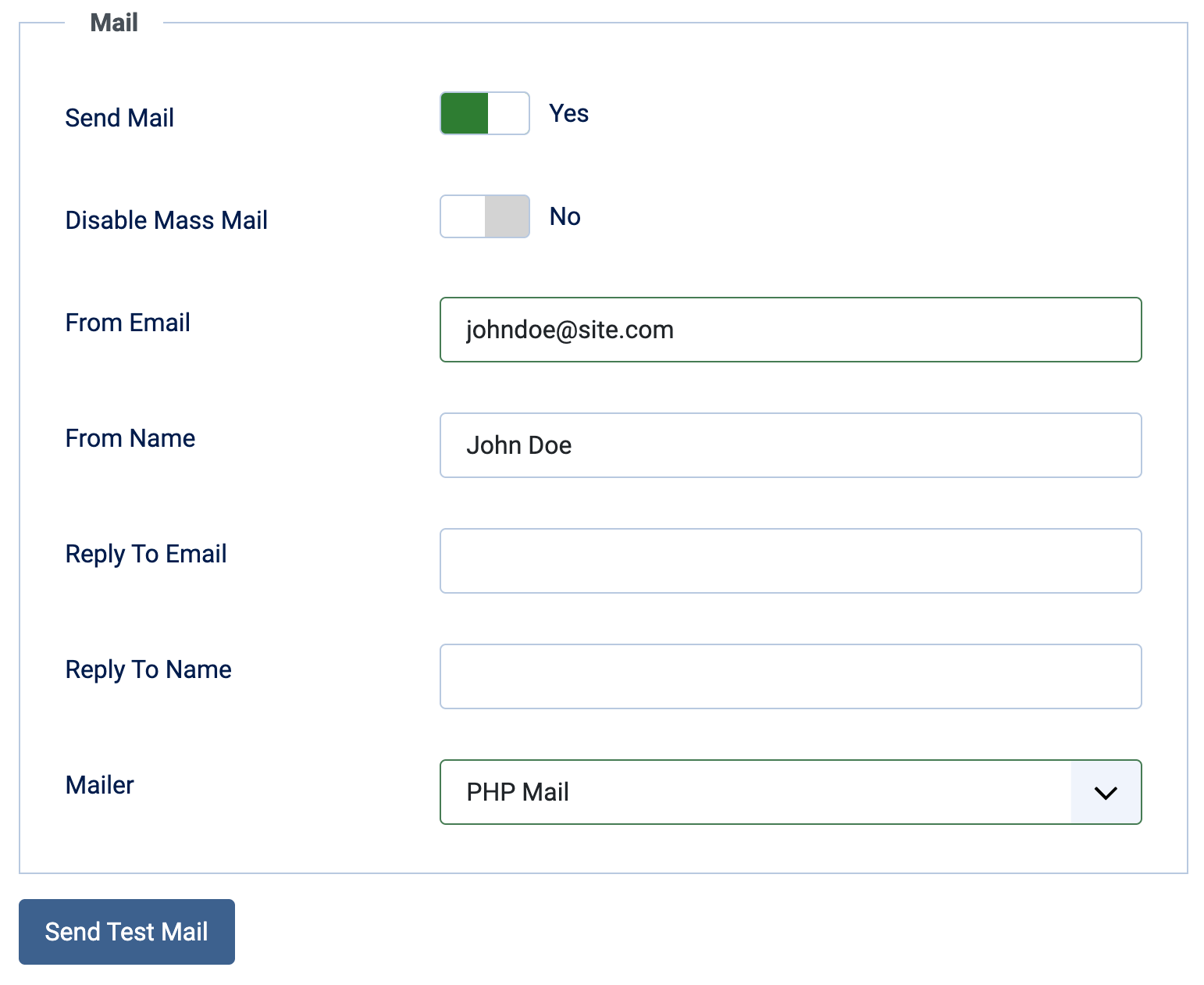
We can now start configuring the Mail Settings to use the Gmail SMTP to send emails.
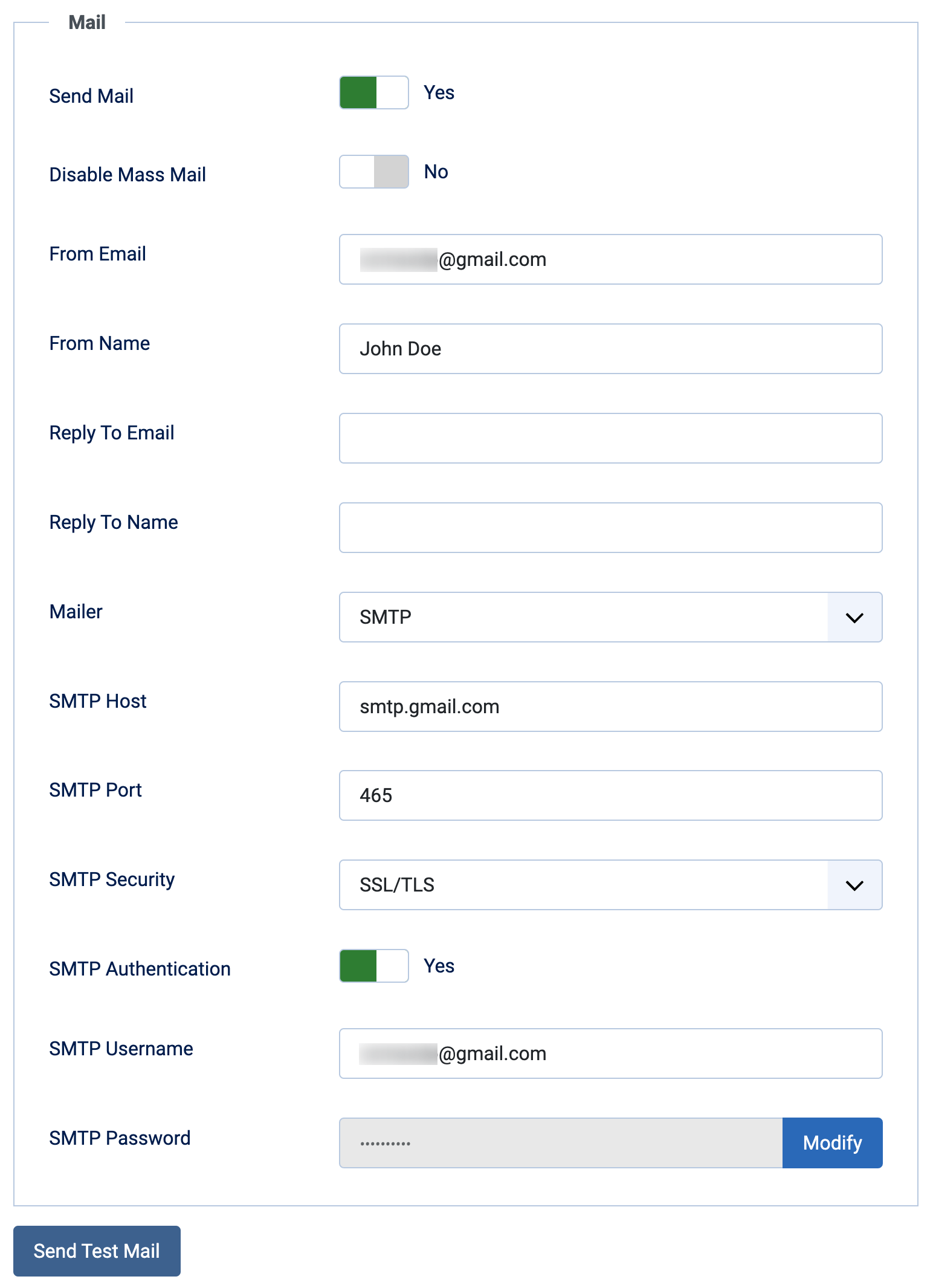
That's it! Save your settings after configuring your Mail settings.
After configuring your mail settings, you should run a test to ensure your credentials are correctly set. To do so, press the "Send Test Mail" button to verify that your settings are valid. If your settings are correct, you should see a green notice, as seen below:
The test email should now be in your Gmail inbox.
And there you have it! Your Joomla 5 site can now send emails reliably using the Gmail SMTP server. This ensures that important emails, like contact form submissions or password reset requests, are delivered without issues using Gmail SMTP.